SpaceDesign Attributes
SpaceDesign Attributes come in four groups:
Contents
Pre-defined Attributes
These can be included and/or modified as desired.
- Description - preset to component name
- Cost
- extended_cost - cost * Count
Special $ Attributes
These can be used as desired, but cannot be modified (except $iname)
- $area - return the area of the component in sq-inches (also, $area_sqft, $area_sqm, $area_sqcm)
- $count - a count of identical components - grouped into a single line.
- $comp_desc - the description stored on the component definition.
%$curve_length - the length or a component as defines by curves or edge lines in the component
- $dname - returns the definition name
- $iname - returns the instance name, or blank if not set.
- $iname can be set on for edit - if yiou change $iname for an instance the new name is stored directly on the Component Instance or Group.
- $layer - the layer of the component.
- $level - return the sub-component level when drilling tinto sub-components. (0 is the top level)
- $material - returns the Material Name on the Component Instance or Group
- $name - returns the Instance name if set, if not the definition name. (Up to any # sign.)
- $path - return the drill path of Component names or group names
SpaceDesign Attributes
These are attributes you add to system.
Dynamic Component Attributes
These are any attributes found in any Dynamic Components in yout model.
The are preceded with DC to identify them.
Some attributes, such as DC: lenx are set to the value of the nominal in the Dynamic Component, (e.g. _lenx_nominal),. This is not necessarily the actual size of the component, but is used to calculate the size of geometry in the component.
Attributes
Defining Attributes
Adding Attributes
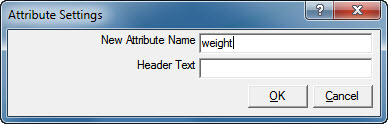
You can add additional SpaceDesign attributes using the Add Attribute button.
After entering a name and clicking OK, you the Edit Attribute Dialog will be loaded to make changes.
Edit Attribute Settings
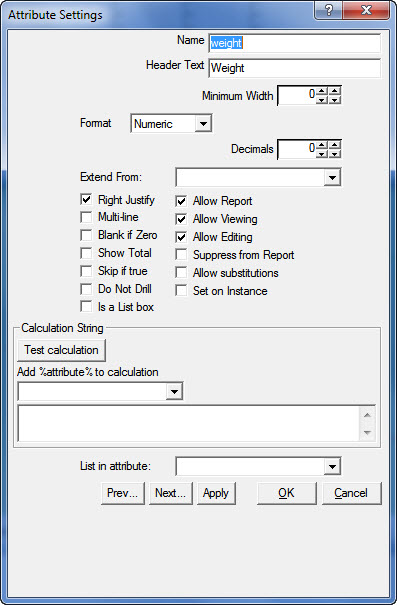
These are available on the attribute spreadsheet, and the Edit Attribute dialog.
- Name - The name for your new attribute
- Header Text - The heading which will appear on reports
- Minimum Width - The minimum width for reports. (in average character size)
- Format - Text, Numeric, Database or Currency. (See Number Formatting )
- Decimals - If Numeric, this is the number of decimal places to use
- Extend From - calculate this field by multiplying another field by the Count field.
- Right Justify -
- Multi Line - attribute text contains carriage returns.
- Blank if Zero - report as blank when values is 0
- Show Total - total this column
- Skip if True - component is not displayed in report if this attribute is true.
- Do not Drill - do not drill into this component when processing sub0-components
- Is a List Box - attribute contains a list of sub attributes. See: List Attributes
- Allow Report - Attribute is used for reporting.
- Allow Viewing - Will be viewed on the Edit dialog, but cannot be changed.
- Allow Editing - View and edit on the Edit Dialog.
- Suppress from Report - attribute is used to calculate other fields for the report, but does not display directly on the report.
- Allow Substitutions - special fields, such as %l% for length, are replaced in attributes. See: Substitutions
- Set on Instance - attribute value is set on the Component Instance. (You can set a default value on the Component Definition). See: Set on Instance
- Calculation String
- Test Calcuation - test the current calculation string
- Add %attribute% to calculation - adds a reference to an existing attribute to the calculation string.
- Calculation String - string to be calculated
- See: SpaceDesign Calculations
- List in Attriubute - this attribute will be listed in the other attribute selected.
- Prev - save changes and navigate to the previous attribute.
- Next - save changes and navigate to the next attribute.
- Apply - save changes and reload. (This is necessary if you change the type to Numeric, and want to test numeric calculations)
- See: SpaceDesign Attributes
- See: SpaceDesign - How to extend Total Weight
Edit Attributes on Components or Groups
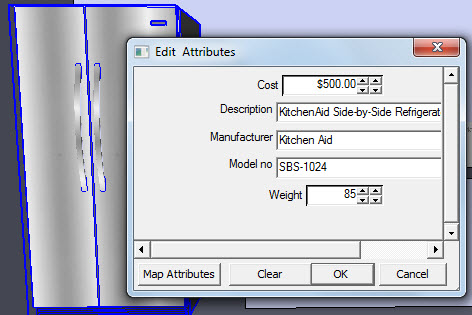
You can right click on a Component Instance or Group to view and edit its Attributes. See: Edit Attributes
Advanced Techniques
- Calculations - setting attribute values based on size of components, or other attributes.
- Area - report on the area of a face in a component.
- Length - report on the length or curves or edge lines in a component.
- Hyperlink Attributes - attributes containing a WEB URL which will link to that URL from the PDF
- Number Formatting - Database and Currency formatting
- List Attributes - creating a list of attributes and settings.
- Filtering - filtering which attributes to include in report.
- Select Entities by Attribute - search for words, phrases or patterns in attributes.
- Auto Generate Attributes - define and edit attributes in an excel spread sheet.
See also
SpaceDesign:
