IRender Foreground Tab
Contents
Foreground Tab
Add Foreground Images to renderings
Collapsed view:
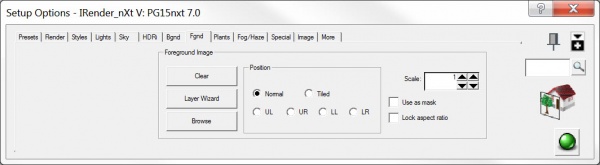
Expanded view:
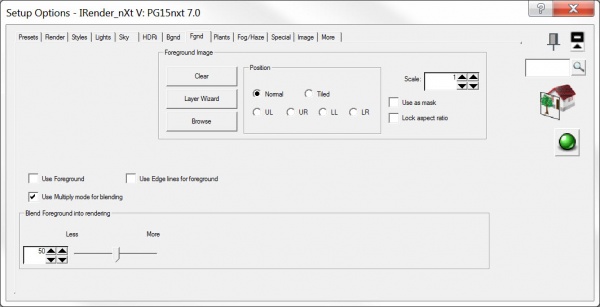

Use any of these 4 options:
- Foreground Image - pasted in front of rendering.
- Logo Watermark on image
- Pattern Masks
- Overlay SketchUp Edges

Render Plus watermark add in 90% transparent, masked mode at lower right.

Pattern mask added to image. 85% transparent - mask mode. Note: In mask mode the pattern is applied only to the geometry and not to the background. 50% blend.
Settings
- Foreground Image - Select an image for the foreground.
- Browse' - select an image
- Clear - clear current image
- Use Foreground Image - uncheck this to turn off the foreground image without changing any other settings.
- Use Edge lines for foreground (SketchUp only) - uses the SketchUp edge lines as a foreground overlay.
- Use Multiple Mode - merge images using Multiply Mode
- Treat White as Transparent - any white in the image is treated as fully transparent.
- Stretch to fill screen - the foreground image will fill the entire screen\*
- Tiled - the foreground image will be tiled across screen. This is good for masking patterns.
- Image Position - UL, UR, LL, LR - the foreground image is placed in a corner of the rendered image - useful for logos.
- Lock Aspect ratio - When stretching the foreground image, it will not be distorted. (And if may not fill the entire screen).
- Use as mask - the intensities in the foreground image will change the intensity - but not the color - of the rendered image. In mask mode the pattern is applied only to the geometry and not to the background.
- Scale - for tiled and centered, allows you to make the image larger of smaller.
- Blend Foreground into rendering - makes the foreground image partially transparent. Less = more transparent. More = Less transparent.
- Apply - redisplays the rendered image with any changes you have made.
Notes
- Use .PNG files when possible. Compression artifacts in .JPG images may effect transparency.
Use with Edge Lines

This image had Sketchy Edges placed on top using the Foreground feature in IRender nXt
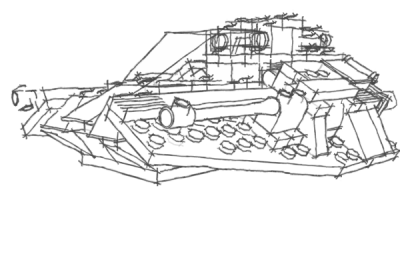
Sketchy Hidden Line from SketchUp
By saving an image of your SketchUp model in Hidden line or with Sketchy Edges, you can use the line image as a foregorund image, which will add the edges to the rendered image.
Multiply Mode According to Photoshop help...
- Looks at the color information in each channel and multiplies the base color by the blend color. The result color is always a darker color. Multiplying any color with black produces black. Multiplying any color with white leaves the color unchanged. When you’re painting with a color other than black or white, successive strokes with a painting tool produce progressively darker colors. The effect is similar to drawing on the image with multiple magic markers.

Paw print merged with image using multiply mode
| |||||
| |||||
See also
Setup Options
The Setup Options dialog is the interface for rendering settings in IRender nXt. Options are grouped in the following tabs:
| Presets | Lighting Presets, SketchUp on/off (Sun, Sky, Ground), Sky mode, Ambient Light, Light Balance, Other Settings |
| Render | Image Size, Stop Rendering After, Rendering Engine, Make Panoramic Image, Color Rendering Mode, Autosave, Lights Processed per Pass, Maximum Texture Size, Use Section Planes, Processing Parameters, Show Settings |
| Styles | Auto Reflection, View Wizard, Batch Rendering Settings |
| Lights | Light Balance, Ambient Light, Use Indirect Lighting, Light Balancer (channels) |
| Sky | SketchUp Sun and Sky on/off, Sky [color] mode, Illumination, Automatic Sky, Sun and Sky Intensity, Ground Plane |
| HDRi | High Dynamic Range image (HDRi) Settings |
| Background | Background Image |
| Foreground | Foreground Image |
| Plants | IRender nXt Plants, Render Plants as 2D Images, Plant Layers to Display |
| Fog/Haze | Volumetric Fog, Calculation Boundary |
| Special | Edge Lines, Process 2 sided faces, RPC Objects, Other |
| Image | Save Image Automatically, Auto image format, Auto Image, Action when done, JPEG images |
| More | Number of Threads to use for Rendering, Save Option Values, Load Option Values from, Sync SketchUp Materials to Default Materials |

