Floor Lamp Tab
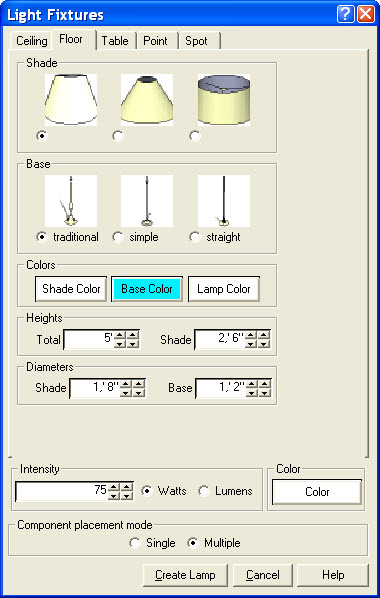
A floor lamp is a decorative lamp that has a shade and a tall stand.
- Shade
- Choose the shape of the lamp shade.
- Base
- Choose the shape of the lamp stand.
- Colors
- Click each button in the 'Colors' section to bring up a color picker dialog and change the indicated color for the lamp. The shade color will be the color of the lamp shade, and the base color will be the color of the stand. The 'Lamp Color' is the color of the light emitted by the lamp, not of any part of the lamp itself.
- Heights
- The physical height of the lamp is defined in the 'Heights' box. The 'Total' height is the height of the entire lamp from top to bottom. The 'Shade' height is the height from the top of the lamp to the bottom of the shade.
- Diameters
- The physical width of the lamp is defined in the 'Diameters' box. The 'Shade' diameter is the width of the widest part of the shade. The 'Base' diameter is the width of the widest part of the stand.
Common Settings
- Settings towards the bottom of the dialog are common to both Rectangular and Round light fixtures.
- Mounting Position
- Flush
- Recessed
- Optional Trim Settings
- Width
- Thickness
- Glue to surfaces - If Glue to surfaces is checked, as you place the light fixture in Sketchup it will automatically stick to the nearest surface.
- Make the bulb invisible when rendering - Check the box to only render the light and reflections the lamp generates, i.e., not the fixture as well.
- Lighting Intensity and Color
- Lighting Intensity - The brightness of the lamp, specified in Lumens (IRender uses the conversion factor of 100 watts --> 1700 lumens for all lamps.)
- Color - Click button to bring up a color picker dialog and change the color of light emitted by the light fixture.
- Component Placement Mode
- Multiple - Place the same light fixture repeatedly until you activate a different SketchUp tool. If unchecked, an individual instance of the fixture is placed.
- Lighting Channel
- Lights are normally placed in a default Channel - 3 for ceiling Lights or 2 for other lights.
- Set the channel to a number from 1-7 to create a light and place it in a particular channel.
- See: Lighting Channels
- Query/Edit Lights
- Clicking the Query/Edit Lights button displays another dialog giving you a further layer of light management options.
- Create / Place
- Click Create / Place when you are ready to create and then place your lamp.
See also
|
|||||
