IRender nXt Tutorial - Materials
This IRender Plus Tutorial on Materials will show you how to add nXtRender Solid Materials to your SketchUp model.
This can greatly increase the quality of your renderings, without slowing down your SketchUp model with unnecessary geometry.
Contents
Modifying SketchUp Materials
The best way to work materials in IRender is to start with SketchUp materials - color, textures, or transparent materials - and modify them with the IRender Material Wizard to adjust reflection or transparency and set type (Metal, Plastic, etc.), sharpness of refraction.
Step 1 - Place a SketchUp material
Place a SketchUp Material on a face, group or component by selecting the Paint Bucket Icon in SketchUp, or selecting Materials from the Window drop-down menu.
Navitate for the material desired, select it, and paint it onto a SketchUp object.
Step 2 - Load the IRender Material Wizard
Right click on the item with the material and select IRender - Edit material.
A new IRender material will be created with the color, texture and transparency of the SketchUp material.
Step 3 - Select a material type
Use the icons on the left to select the type of material desired - e.g. Plastic, Metal, Glass.
Step 4 - Examine the preview
A you select material types, the preview display will display your material with the current settings.
Step 5 - Adjust Material settings
In IRender, there is one slide bar. In IRender Plus additional sliders are available to adjust complex material properties.
Step 6 - Save the new material
Click OK to save the settings onto the SketchUp material.
If you originally selected an entity with no material, a new material will be created. If you selected an entity with a material already, your changes will be applied to all entities using the same material.
Solid Materials

IRender Plus contains the a library of more than 5,000 nXtRender materials.
Solid materials are generated with an algorithm so that the detail of the materials gets more complex as you zoom in on it. Raster materials tend to lose detail when you zoom in too far, or zoom out to far.
There are two ways to utilize Solid Materials in IRender Plus:
- You can create and place solid materials in the SketchUp model, which will automatically render as fractal plants.
- You can map existing materials to nXtRender materials and they will render as solid materials.
Creating AccuRender materials

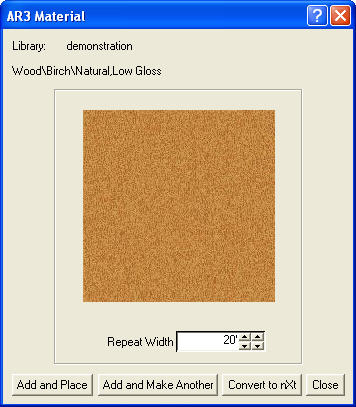
With IRender nXt you can select materials from the AccuRender Material Library, and place them as materials in SketchUp.
The SketchUp materials are created with a raster image of the AccuRender material.
When you render with IRender nXt the will automatically be rendered as AccuRender Solid materials.
Selecting materials
Click the Create Material icon on the toolbar.
This will load the AccuRender material selection wizard.
Choose the material desired from more than 5,000 materials included in the AccuRender library.
Defining materials
After you select a material, a dialog will display the material parameters.
- Select the desired size for the material.
Click Add and Place to create and place the material.
Click Add and Make Another to create this material, and return to the selection wizard.
