Sketchy Textures
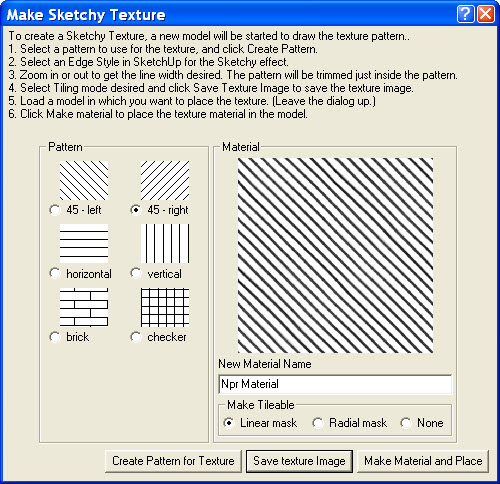
Sketchy Textures is a tool in SpaceDesign which creates textures and materials from standard patterns and SketchUp Sketchy Edge Styles.
Here is how to create a Sketchy Texture:
Contents
Process
Load Sketchy Textures Wizard
- Load the Wizard from the SpaceDesign toolbar: (
)
Select a pattern to use for the texture, and click Create Pattern
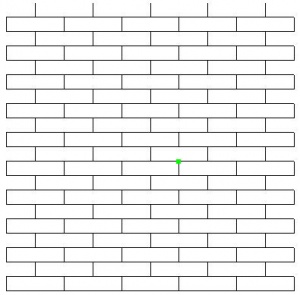
- Select a pattern, and click Create Pattern. (Here we chose the Brick Pattern.)
Select an Edge Style in SketchUp for the Sketchy effect
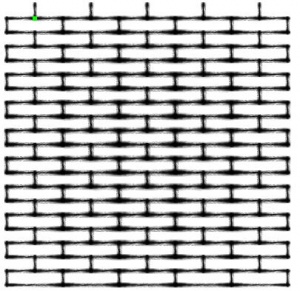
Load the SketchUp Styles window and select a Sketchy Edge Style
Zoom in or out to get the line width desired
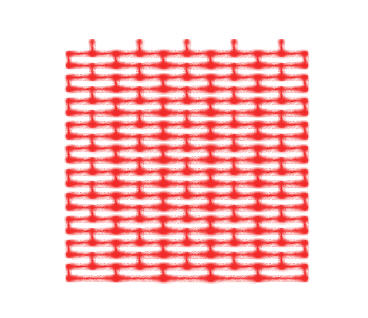
- Zoom in and out on the SketchUp drawing window to get the line thickness you want. (Zooming out makes the lines thicker.)
- The pattern will be trimmed just inside the pattern
- Modify the Sketchy Style as desired. (Here we changed the color).
- You may also experiment with rotating the pattern, or adding other effects.
Save pattern as an image
- Enter a name for your new pattern.
- Select Tiling mode desired.
- Click Save Texture Image to save the texture image
- The pattern will be trimmed and saved.
- The new image will be displayed on the dialog.
Load a model in which you want to place the texture
- Leave dialog up or reload it.
- SketchUp will expect you to place and size the material.
- Your new Sketchy Texture may now be used in a model.
- Or you can use it to create Sketchy Shadows .
