Material Styles
Material Styles are used to easily and save sets of materials into a SketchUp model and to use the for rendering with IRender nXt .
With Material Styles you can save sets of material assignments for your model, and then quickly reload them into the same model or other models.
Who should use this?
- Kitchen, Office, or Home designers:
- If you regularly make similar models, often using the same components, and want to save some favorite color and texture mappings for the models. Then this is ideal.
- Component Developers
- If you make components for use by your own firm, or for distribution for others, then by defining material properly in your components you can make it easy for your users to save and reload materials styles for them.
Contents
Usage
If you have a model with several saved styles - then you can make changes to the model - for example adding geometry with the same material names - and then load any of the saved Material Styles into the model to see how the space looks with different color and texture schemes.
Give your materials functional names
The normal SketchUp user sets materials on object by selecting a material from the library and then placing in on a object.
If you select materials from a library and drop them onto objects in your SketchUp model, then often the name refers to the material - such as Red Brick; - rather than the use of the material - such as Outside Wall.
For Replace Material or Material Styles to work well, you should create objects whose materials have functional names, such as Ceiling, Table Top, Floor, etc. Then you can assign materials from a library to these materials - without changing the material name.
After assigning the colors and textures desired to your materials you can save a Material Style which provides the color and texture for each material. When you load another style, or reload this style later, the saved materials will be loaded into the existing materials with the same names. This make it easy to save and reuse color and texture schemes and styles.
You can change the material names easily by renaming the materials from the SketchUp Materials Window.
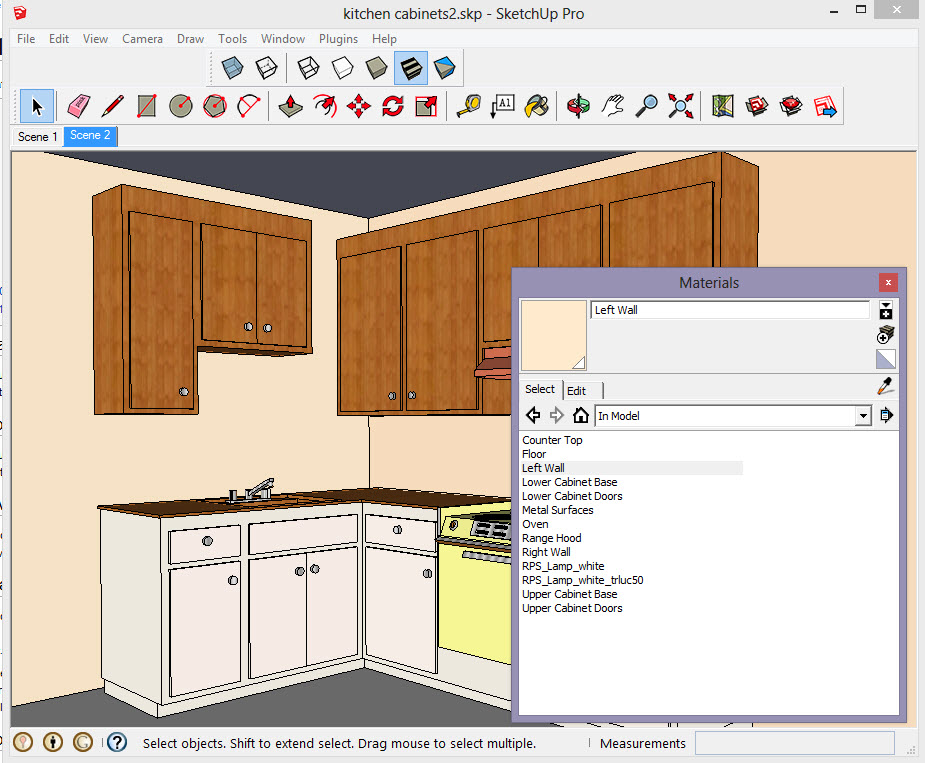
Save a Material Style
Click the Material Styles Icon on your IRender nXt toolbar.
You can set up model with materials and then save all the materials into a single Style File which can later be reloaded back into this model or into another model with similar material names.
When you first load the Material Styles Wizard there will be no styles saved, so the menu looks mostly blank.
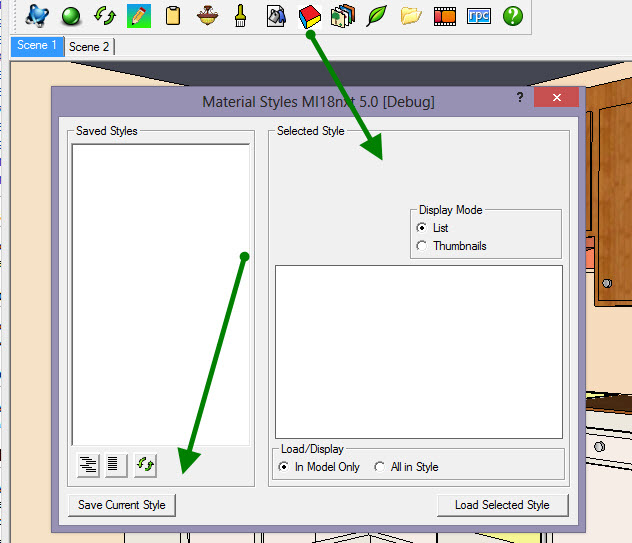
Click Save Material Style to give it a category and a name.

Assign new materials and save a new style
Assign new materials, without changing the name of the material, is easily done with the Select material to Place or Edit Wizard.
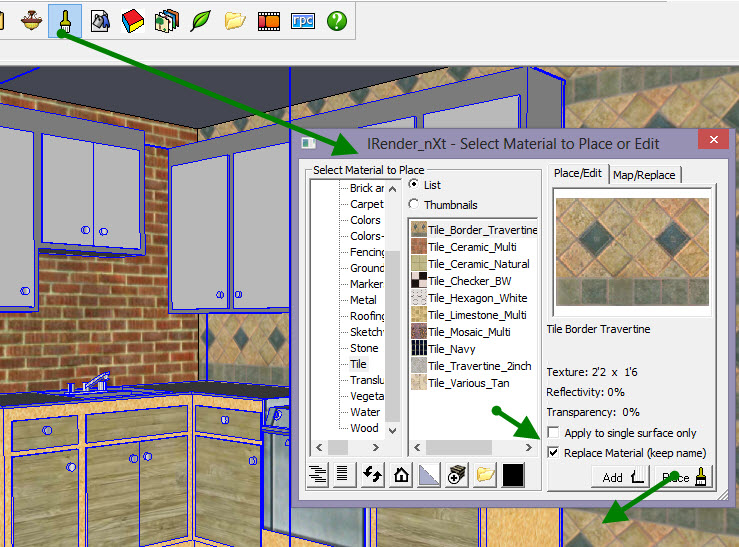
You select material from a library, check the "Replace Materials" setting, and then replace the existing materials, while keeping the same, with the materials from the library.
Note also: The Render Plus Material Wizard lets you assign or replace the materials without needing to drill into groups or components.
See:
Replace Material
Save the new materials as a new style
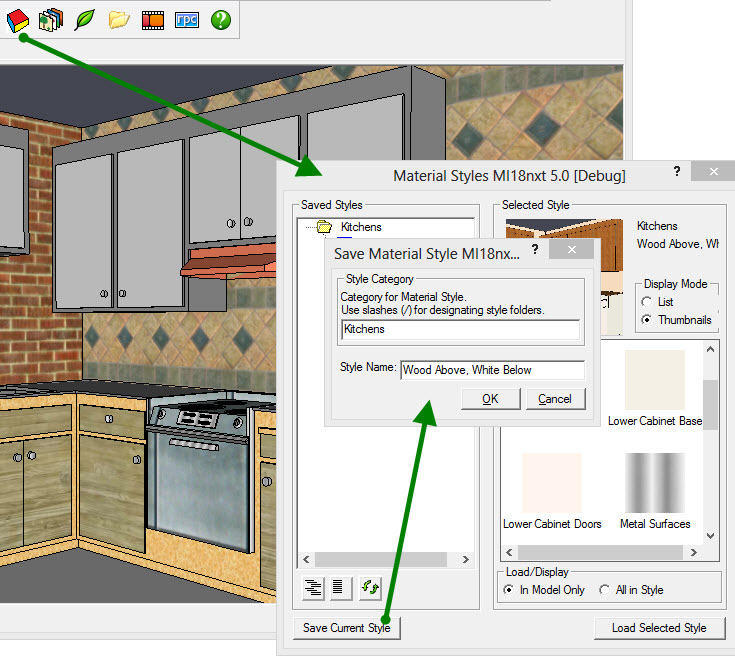
Load a Material Style
You will be able to select and reload materials from a saved Style into your model. For this to work, the model must use the same material names, although with different color and texture settings, as the saved style.
Select the first material style, and click Load Selected Style and the materials are quickly applied to the entire model.
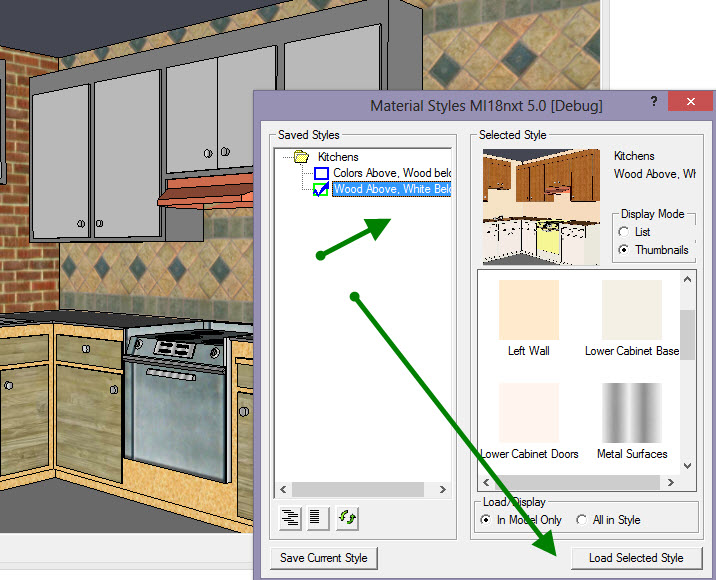
Model with style applied:

Use with IRender nXt and other Renderers
The saved materials in the styles also synchronize the attributes and other settings on the materials - so the model will re-render with the proper rendering settings for materials when using a renderer such as IRender nXt .
