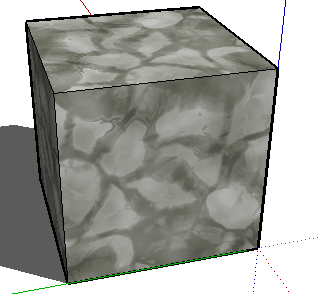Auto Bump
Template:Auto Bump2 Auto Bump - Automatic Bump Maps are created automatically from SketchUp materials using IRender nXt .
Right click on an entity containing a material to load the Material Wizard , load the Plus tab, and check Auto Bump and the texture in the material is treated as a bump map as well as than a texture.
Auto Bump Map
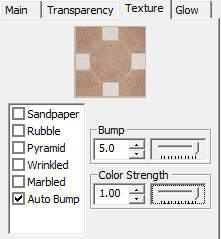
The Auto Bump Map option on the Material Wizard creates a bump map (automatically) from the SketchUp image on a material.
Slider bars are provided to set the intensity of the Bump Map (-5.0 to 5.0) and the how much of the color of the texture is included in the material. (0.0 to 1.0)
Here is an Auto Bump example of a wall with SketchUp's stone material, and two spot light shining on the the material:
(Bump maps have their best effect when there is lighting at an angle to the material, because the bump map 3D effect is more pronounced when there is light shining on the material.)


Color Intensity
The image above uses the texture to provide both color and the bump map. You can adjust Color Strength to use the bump map as a pure bump map (no color), or any setting in between.
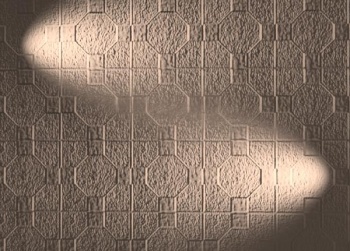

Reversal
Auto Bump assumes that the bump map image extrudes from the surface where it is darker, and goes into the surface where it is lighter. If this is incorrect you need to reverse the image.
The image on the right is lighter where it extrudes from the surface, so it needs to be reversed to render properly.